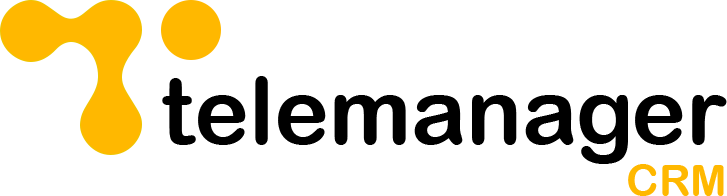Why Storing numbers in CSV can be challenging?
CSV (Comma Separated Values) files can sometimes change phone numbers due to the way data is stored and interpreted within the file format. One common reason for this is the default behaviour of some software applications or programs that may automatically format or convert data when opening or saving a CSV file.
For example, if a phone number is saved in a CSV file without any specific formatting rules or if the software does not recognize the data as a phone number, it may interpret the numbers in a different way. This can lead to changes in the formatting of the phone number, such as removing leading zeros, changing the number of digits, or converting it to scientific notation.
To prevent CSV from changing phone numbers, it is important to follow best practices for formatting and storing phone numbers in CSV files, such as using consistent formatting, enclosing phone numbers in quotation marks, and ensuring that the software being used to open or save the file does not automatically alter the data.
Why does Telemanager use CSV?
- Ease of use: CSV files are easy to create and edit using common spreadsheet software like Microsoft Excel or Google Sheets. This makes it simple for users to prepare and manipulate data before importing it into the system.
- Compatibility: CSV files can be imported into most systems without compatibility issues. Since CSV is a universal file format, it can be used across different platforms and software applications.
- Data structure: The tabular structure of CSV files aligns well with the typical format of CRMs data, which often consists of records with multiple fields. This makes it easy to map the columns in the CSV file to the corresponding fields in the Telemanager.
- Bulk import: Like most CRM systems, Telemanager supports bulk import functionality, allowing users to import large amounts of data from CSV files in a single operation.
Overall, using CSV for data import in Telemanager CRM provides a convenient and efficient way to transfer data from external sources into the system’s database while maintaining data integrity and consistency.
How to ensure phone numbers aren’t corrupted?
While our team continuously strives to minimize errors, using CSV for data import may necessitate specific formatting to preserve the integrity of phone numbers. For instance, when transferring phone numbers from Excel to CSV, storing them as numbers can lead to data loss during conversion. This issue arises because Excel interprets phone numbers as long numbers, automatically formatting them as such, which can result in data loss when converted to CSV.
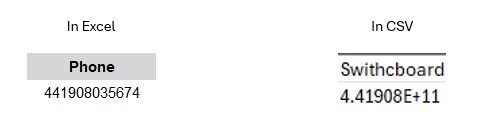
To prevent this loss of data, it is crucial to enforce non-numerical formatting. There are various methods to achieve this:
- Add a sign to the cell value: By including a “+” or “‘” before the phone number, the CSV will recognize the value as text rather than a numerical long value.
- Change the formatting with spaces:
- Open the upload template
- Paste your phone numbers into the relevant columns
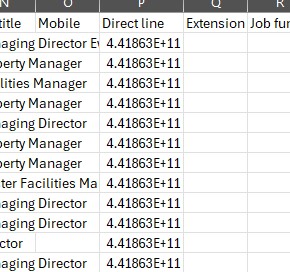
- Select the phone columns and modify the formatting to a custom format like “0000 000 000” or a similar appropriate format
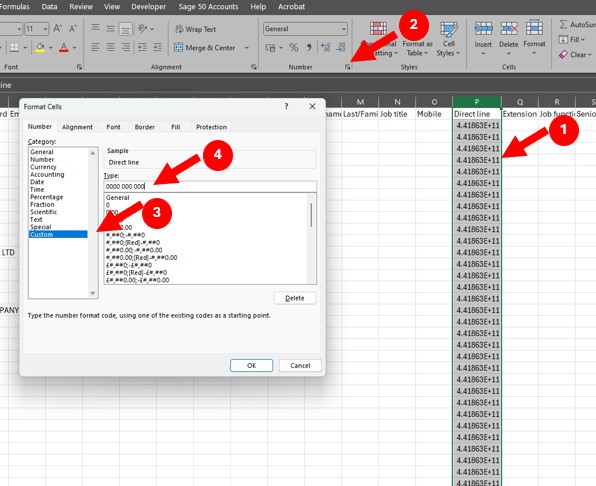
- select phone columns
- Home then Format (small arrow at the bottom left corner)
- Select Custom
- Replace “General” by the desired format – make sure there are spaces.
- Save and upload the file to Telemanager.
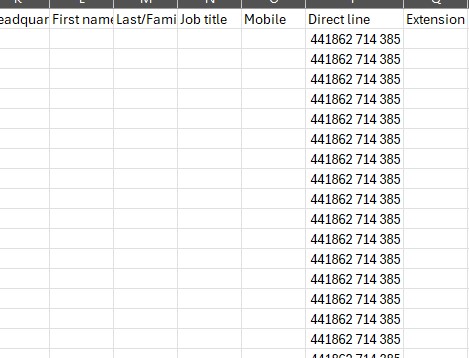
By following these steps, you can ensure that your phone numbers are accurately preserved during the CSV import process and avoid any potential data loss issues.