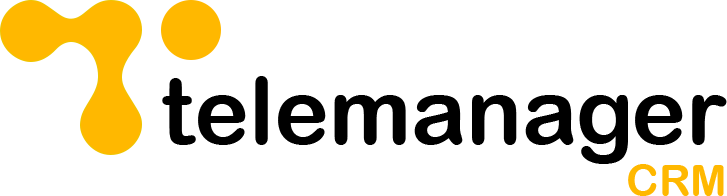Creating users in Telemanager is quick and secure. Follow the steps below to ensure new team members can access the platform correctly.
1. Billing Check
Before adding a new user, ensure your subscription allows for additional seats:
– Go to Billing under your account menu.
– Check your current user limit.
– If needed, add more user slots to your plan.
2. Add a New User
1. Click on the “Users” tab from the left-hand menu.
2. Click “Add User”.
3. Fill in the required details:
– Full name
– Email address (must be valid)
– Role (see below)
4. Once submitted, an email invite will be automatically sent to the new user with login instructions.
3. User Roles Explained
There are three user types in Telemanager:
| Role | Access Level |
| Agent | Can only see the campaigns they are assigned to. Agents can: – View and update contacts – Raise leads – Set call-backs – Mark records as NFA (No Further Action) |
| Manager | Everything an Agent can do, plus: – Create and manage campaigns – Assign agents to campaigns – Approve leads |
| Admin | Full access to everything, including: – Billing – Managing user roles – Full system configuration |
Important Notes
– Users will not be able to access the platform until they accept their invite via email.
– You can resend the invite from the user list if needed.